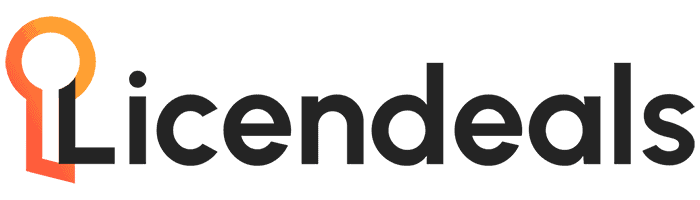Help Center
Learn how to create a bootable Windows USB flash drive

In this guide, we'll clearly show you how to burn Windows 11, 10, and Windows 7 to a USB flash drive. This article also applies to Windows 8.1 and Windows Server.
1. First, download the installer or ISO disk image. You can do this from our website by following this link. Download the Windows version you need.
2. Next, download the WinSetupFromUSB_1-10 program to create a bootable flash drive. You can do so through this direct link.
3. Open the WinSetupFromUSB-1-6 program and follow these steps:
1) Select a USB flash drive.
2) Click "Automatic Format" (format the flash drive).
3) NTFS.
4) Select the Windows distribution you downloaded (11, 10, 7, 8.1).
5) Click the "GO" button.
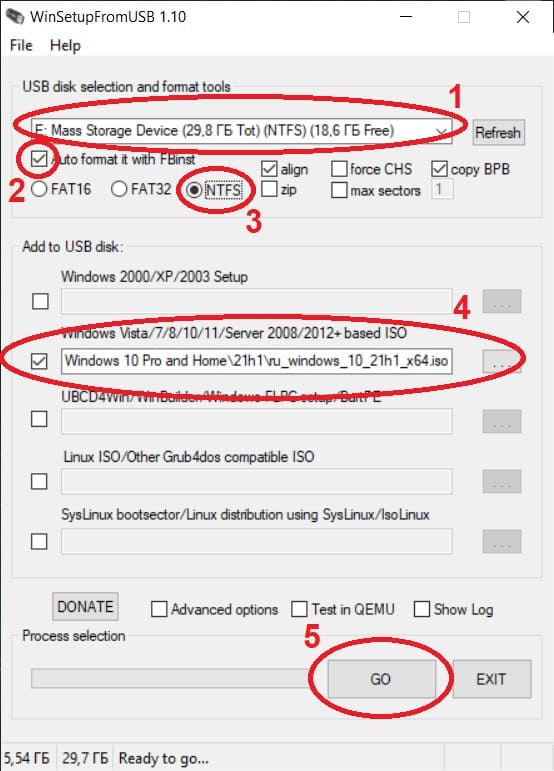
4. Then two windows will come out, we agree with everything, click “Yes” everywhere.
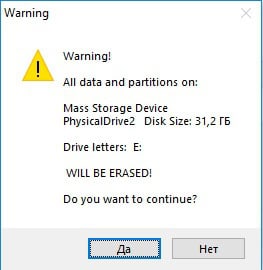
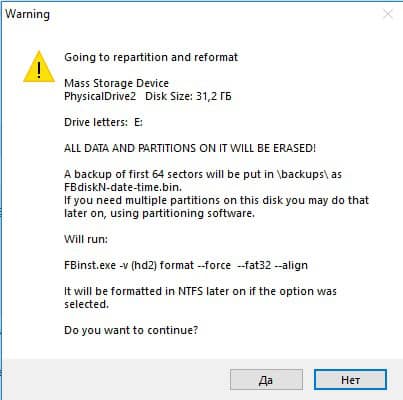
This is the end of the procedure. The recording will last about 10-15 minutes, depending on the speed of your USB flash drive.
But this is not enough, any Windows needs to be activated, and in our online store of license keys you can purchase a license key for Windows 11, 10, or Windows 7. Instant delivery to your email, warranty and 24/7 technical support.