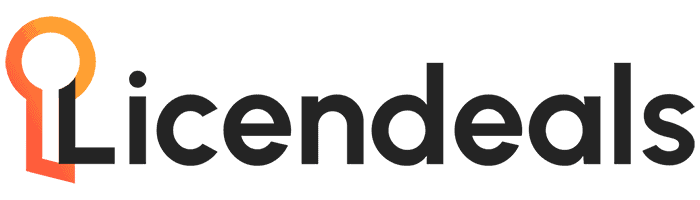Installation of Office 2021 Professional Plus
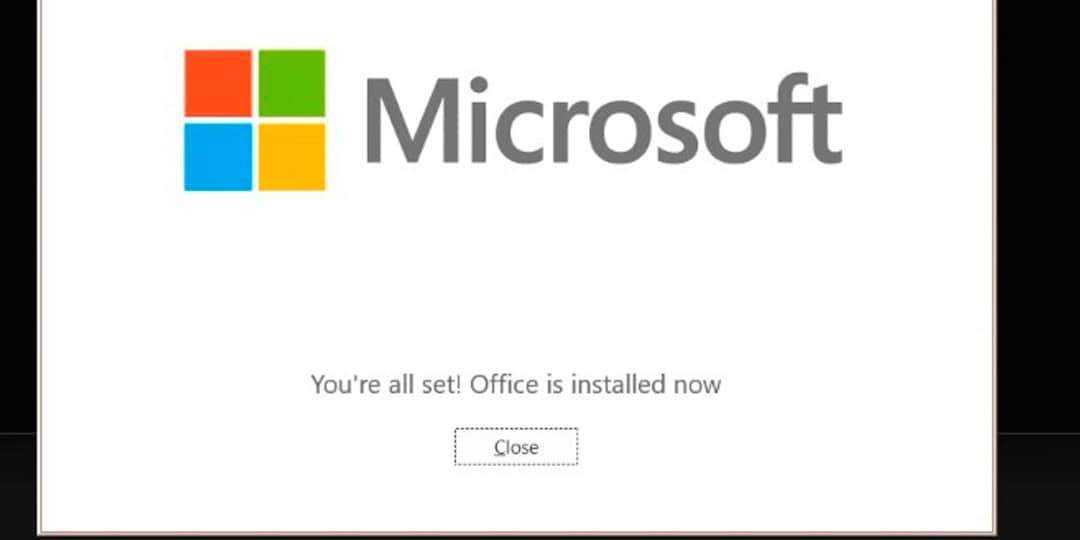
In this guide, we'll learn how to install and activate Microsoft Office 2021.
1. Download the official Microsoft installer. You can download the Microsoft Office 2021 installer (ISO image) via a direct link from the Microsoft server: Download.
2. To activate the application, you'll need an activation key. Without activation, the application will be available in trial mode for 3 to 30 days. After the trial period ends, document editing will be blocked in Office applications and will only be viewable. You can purchase a product key from our catalog at the following link. The key will be automatically sent to your email immediately after payment.
3. Proceed with the installation. Double-click to open the downloaded file and you'll see its contents. To start the installation, simply double-click the "Installation" file.

4. The installation of the Microsoft Office 2021 application will begin. Wait for it to complete. The installation time depends on your Internet speed and PC performance, but it typically takes no more than 10-15 minutes.
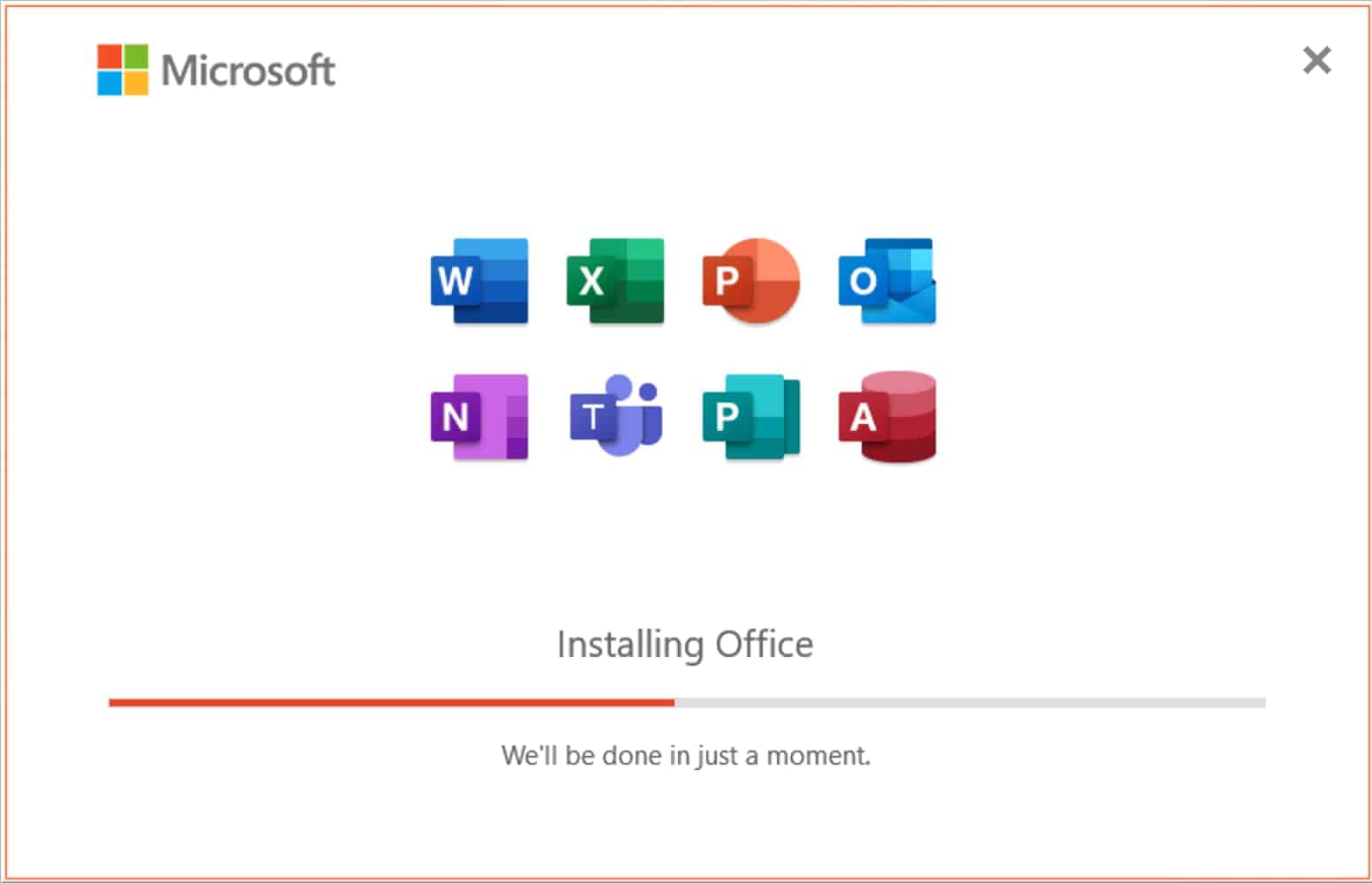
Once the application is installed, you will see a window with a notification about the installation completion.
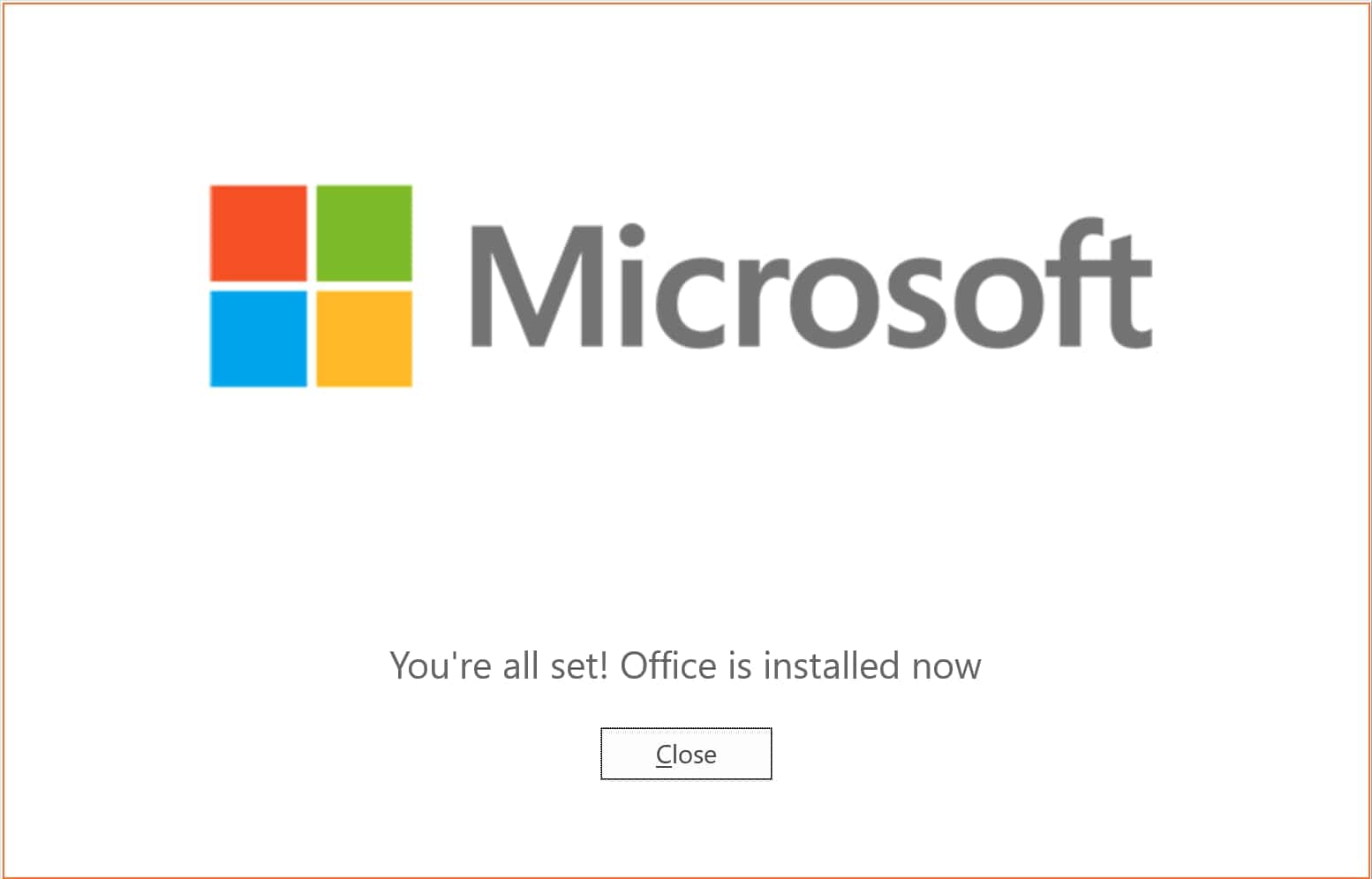
5. After the application is installed, we need to activate it. To do this, open any Office application, for example, Excel.
If you have Windows 10, go to the “Start menu” => then look for any application from the Office 2021 package, such as Excel, and run it.

If you have Windows 11, go to the “Start menu” => All apps => search for Excel, and run it.
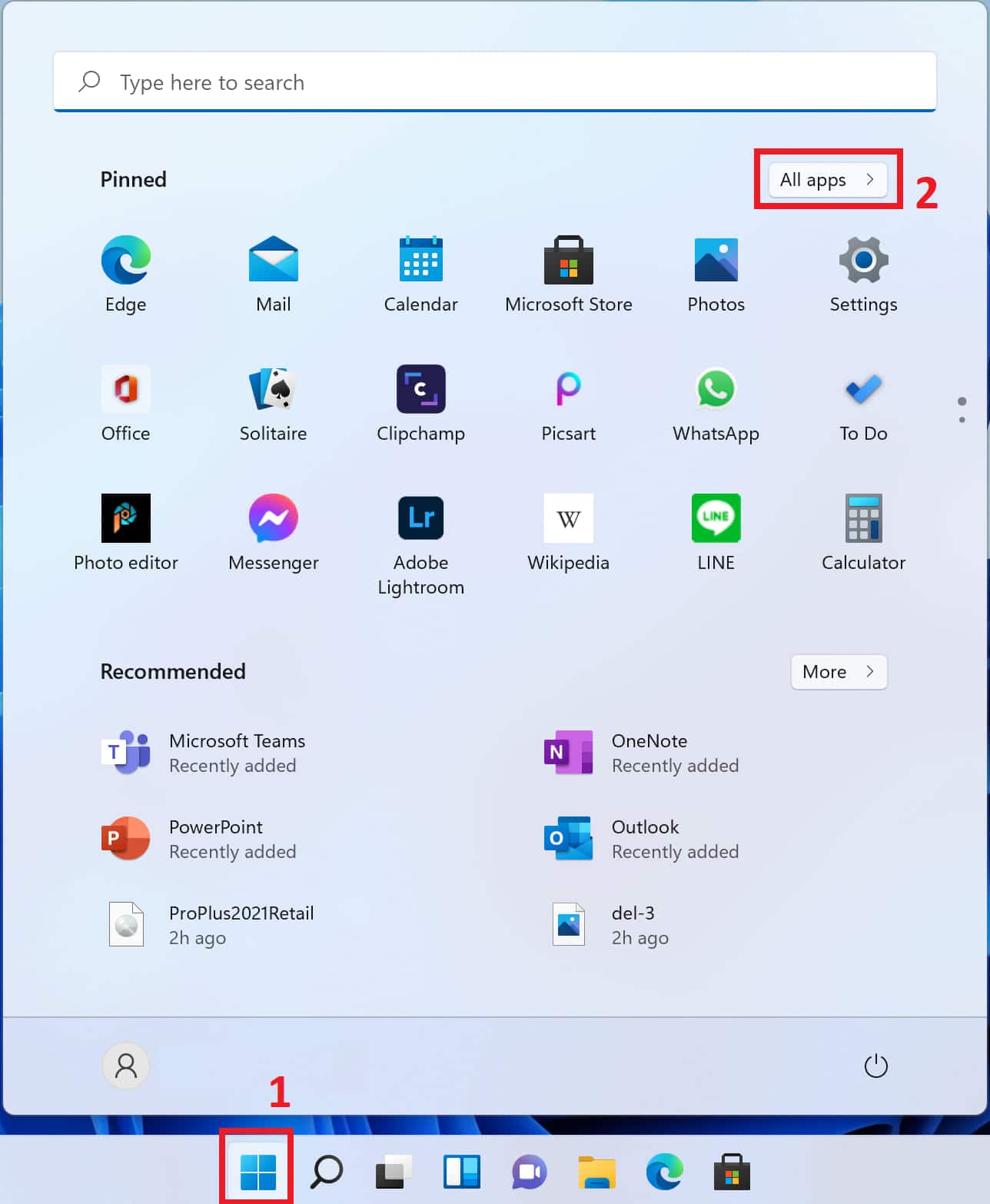
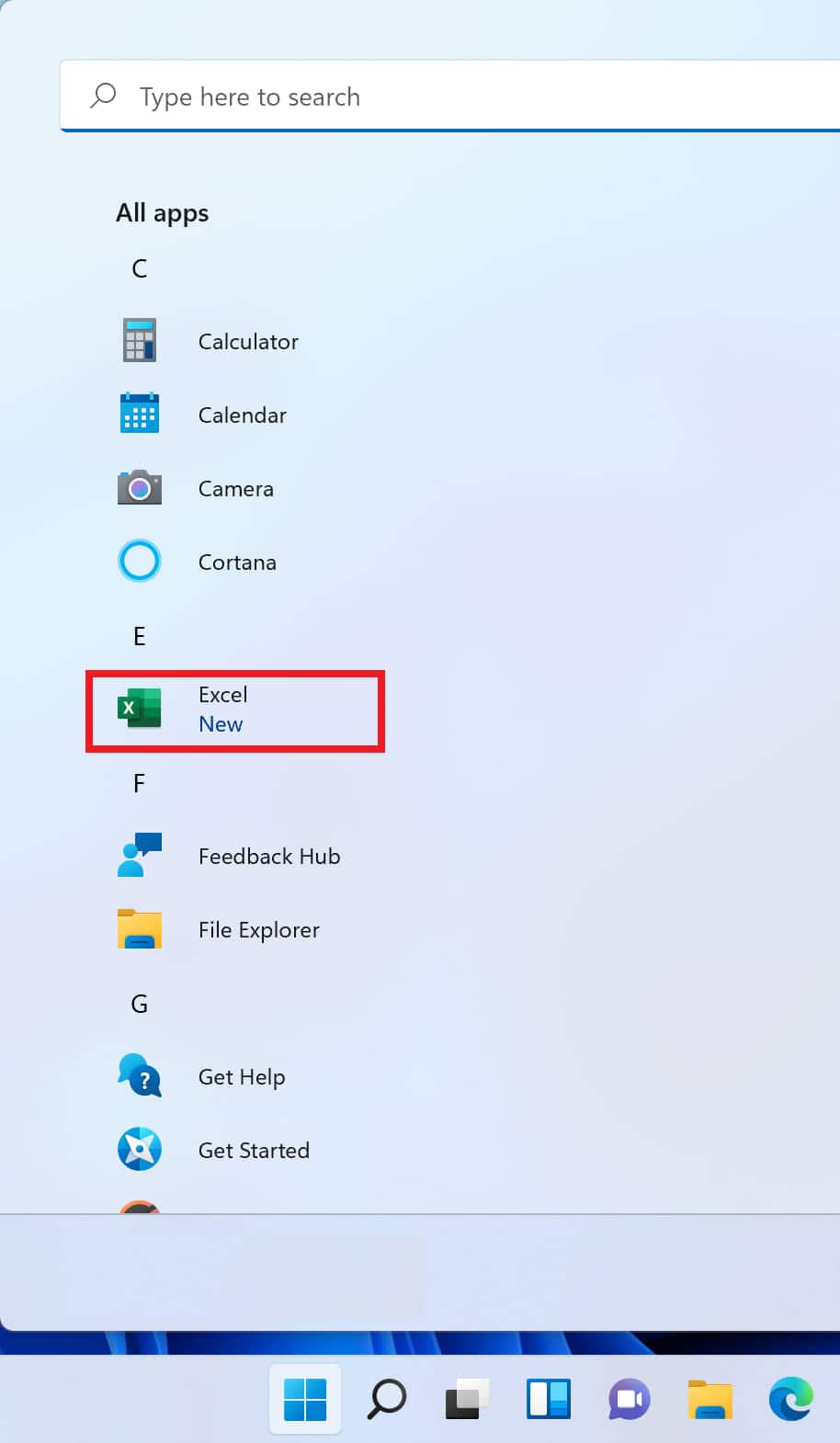
6. At the first launch of the application, a window will appear for activating the application with a field for entering the key. Enter your activation key for Microsoft Office 2021 in the appropriate field. After entering the key, click the “Activate” button to activate the application.
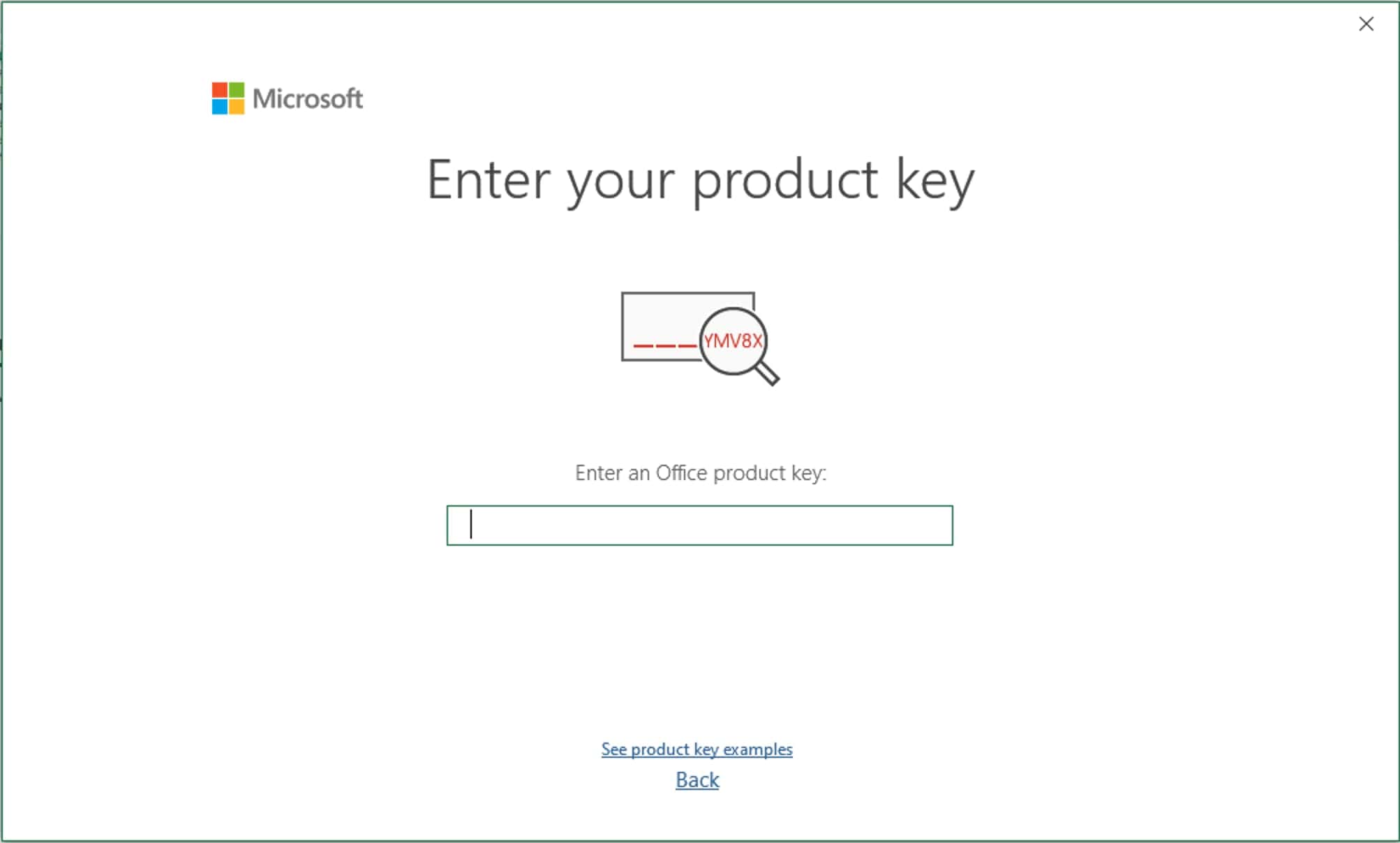
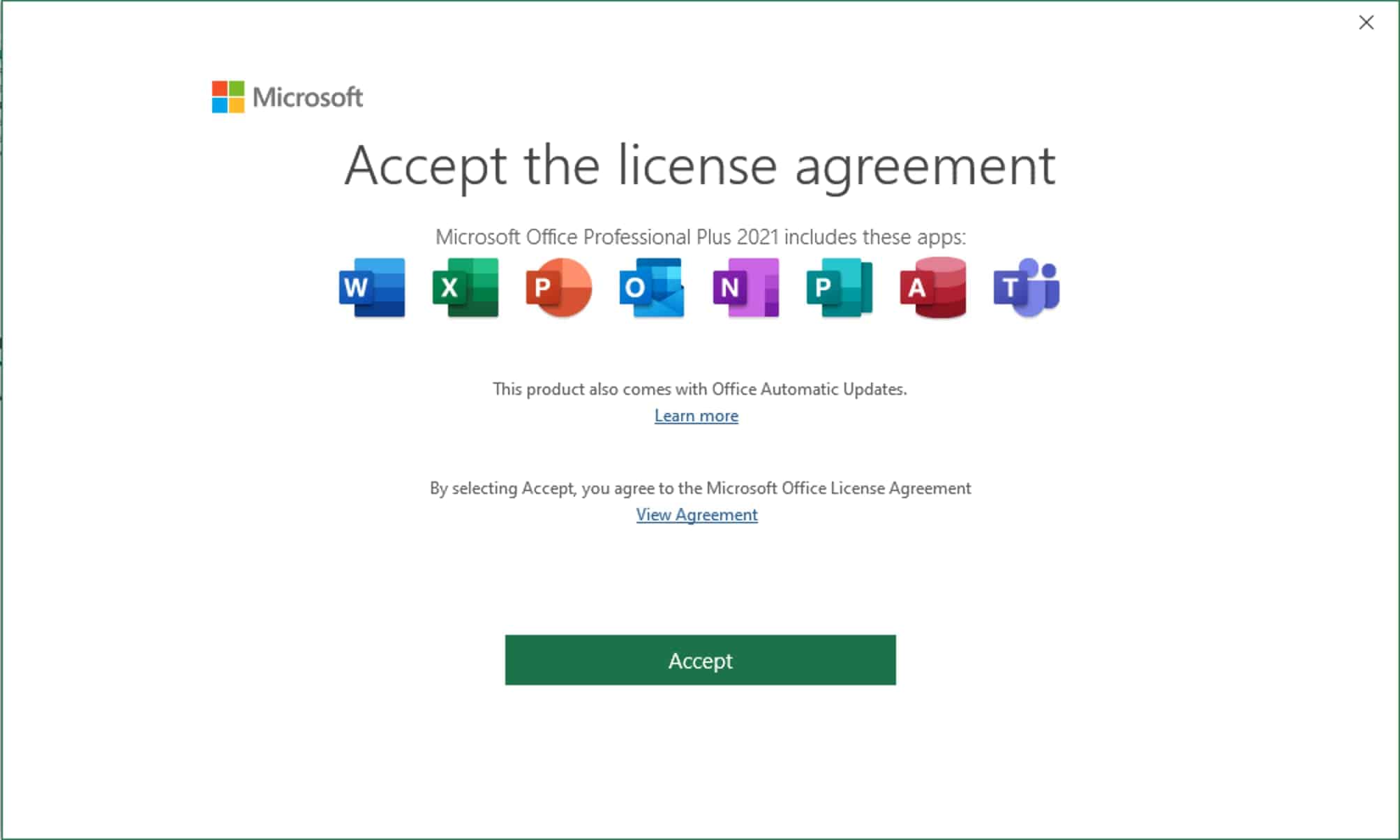
Done! The application should now be activated. You can check the activation status in the “Account” menu.
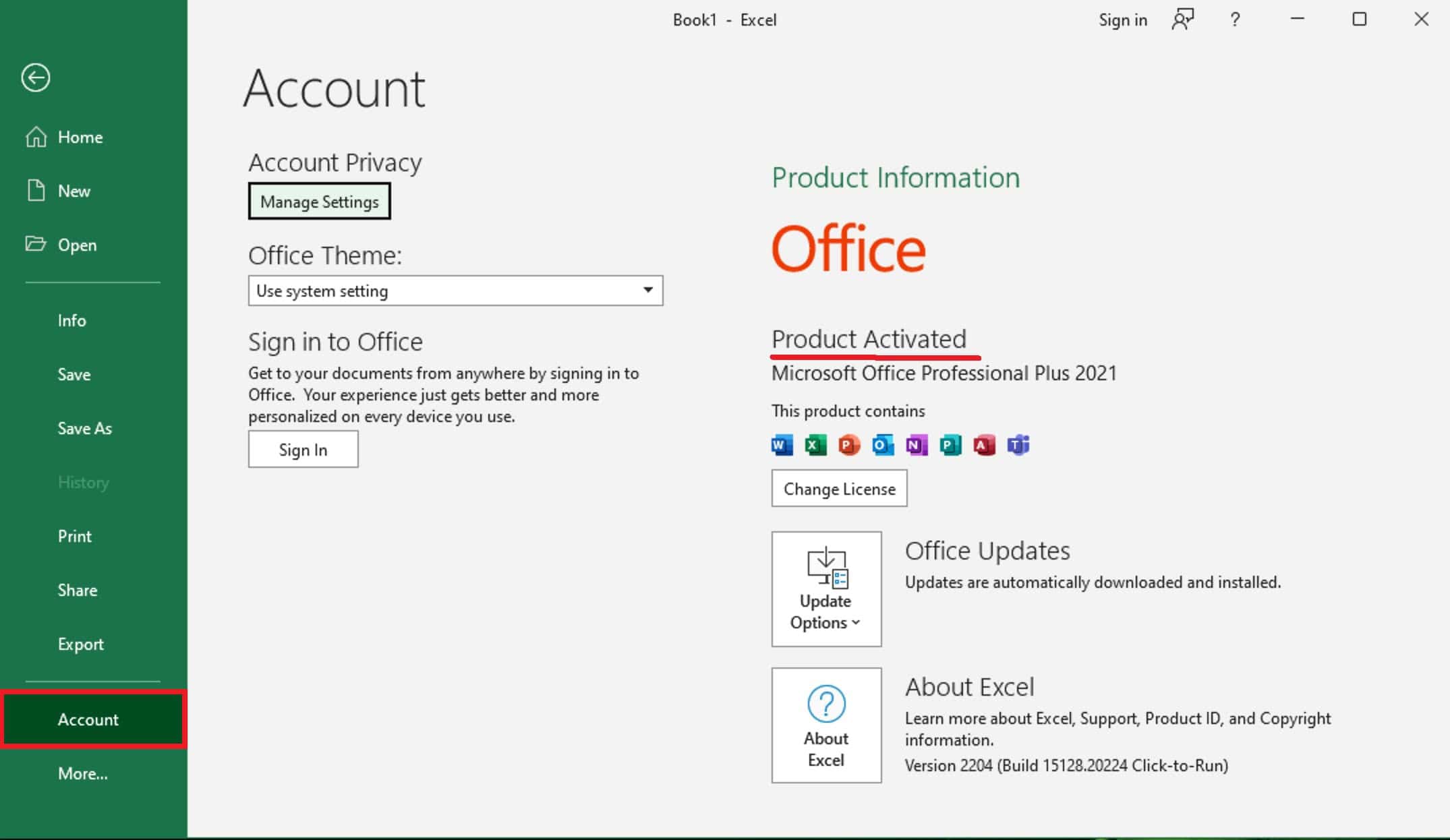
Your Microsoft Office 2021 is ready to go!